Back to UtilityDirect Main Menu
Submeters
Overview of Submeters
In UtilityDirect, a Submeter allows you to measure a portion of the total amount of energy provided from your Utility Provider. Submeters are mainly used when a single meter is associated to more than one building.
This usually occurs in Higher Education where a Central Plant receives the energy and then manages the dispersion of the energy to the rest of the buildings on the campus. It can also happen in K-12 districts when there are multiple buildings at a site, such as two physical buildings at a High School campus.
The most common way of tracking submeters is with Virtual Meters. For more information about other Submeter options in UtilityDirect, please call the Client Service Center for assistance.
Virtual Meters
A Virtual Meter uses a percentage of a Primary Bill to calculate the Use and Cost of a Submeter. This is similar to using the Square Footage of a building to determine the percentage of the bill associated to it. In fact, you can use the Square Footage of the buildings associated to the Virtual Meters in order to establish the baseline percentages and then modify them if you see fit – such as where one building is known to use more energy due to its primary function. This would be the case if two Higher Education buildings were using energy from a Primary Meter and one building was a basic Admin Building and the other was a Computer Science Lab. The Lab would most likely use more of the energy than the Admin Building as it would be open later to cater to the needs of students.
Create the Primary Meter
- Create a Building and Bill Account for the primary meter.
- The primary meter is where you will enter the Total Use and Cost provided by the utility company on a monthly basis.
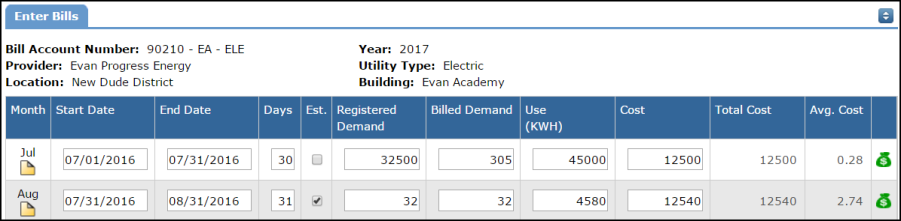
Create the Submeter(s)
You will need to create a Submeter for each building that receives energy from the primary meter.
- Click on the Add link in the Actions menu.
- Click Add New Submeter.
- Enter your Submeter information and select Virtual Meter as the Cost Calculation.
- A Virtual Meter section will be provided below to enter the Primary Meters that make up this Virtual Meter. Usually there will be one Primary Meter Account per Submeter.
- Select the Primary Meter (Bill Account) and enter the Percentage of Use, Demand, and Cost that will be used to calculate the Submeter values.
- Click Save.
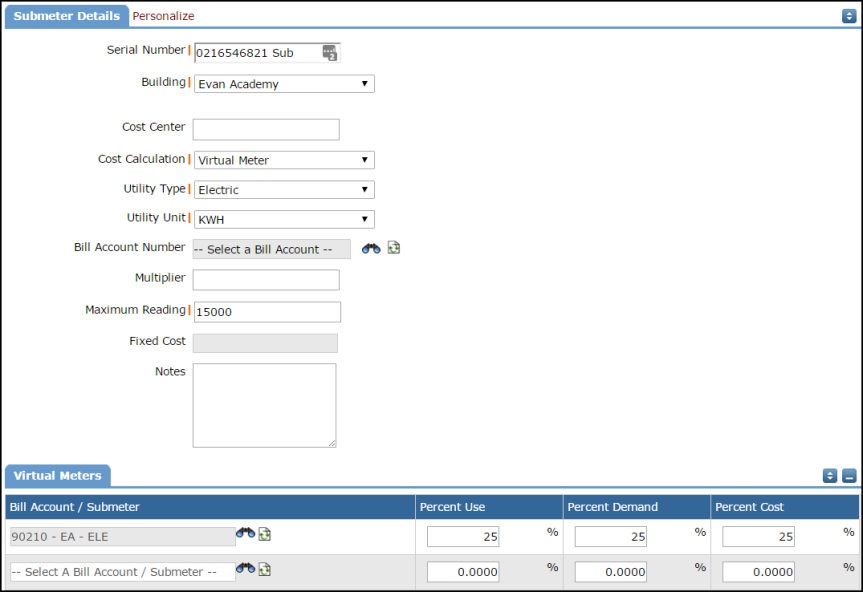
Entering Submeter Data
When using Virtual Meters, you will not need to enter any data into the Meter Readings on the Submeter. Since the Submeter was set up to use a percentage of the Primary Meter values, the Meter Reading is automatically filled in based on the data entered for the Primary Meter.

Reporting
There are two Submeter Reports available in UtilityDirect - the Submeter Details and the Submeter Use/Cost By Utility.
Submeter Details
This report shows all Submeter data including Total Use, Total Cost, and Cost/Unit. You can narrow your report by Building, Utility Type, and/or Submeter. This report can be printed to Excel or PDF.
Submeter Use/Cost By Utility
This report shows all submeters by utility type and gives the Cost, Use, and Unit Cost for each one in the report. The unit of measure is also listed. This report can be printed to Excel or PDF.
